Are You Tired of Dealing with Glitches and Bugs on Your Meta Quest?
Frustrated by VR glitches stopping your fun? Wasting playtime on tricky tech issues? Simple fixes can often get you back into your virtual worlds fast. When your Meta Quest acts up, common first steps include restarting the headset, checking for software updates (both system and app-specific), and ensuring your Wi-Fi connection is stable. These actions resolve many common glitches and performance bugs effectively. I love my Meta Quest, but just like any piece of tech, it can have its off days. One moment you're deep in a game, and the next, something freezes, stutters, or just won't connect. It’s super annoying. Over the years, dealing with various gadgets, including our own X-super Home accessories that need to work seamlessly with the Quest, I've learned a few things about troubleshooting. It’s not always about complicated fixes. Sometimes, the simplest steps make all the difference. So, let's dive into some common frustrations and how you might be able to solve them.
What are the first steps you should take when a game keeps crashing?
A game crashing pulls you right out of the experience. Frustrating, right? But before you get too annoyed, some quick steps can often fix it. If a Meta Quest game crashes, first try restarting the game itself. If it continues to crash, restart your entire Meta Quest headset. Also, always check for pending game updates and system software updates, as these frequently contain crucial bug fixes. ! There's nothing quite like being fully immersed in a VR world, only to have the game suddenly close or freeze. It’s a jolt, and it can really kill the mood. I’ve been there, ready to make the winning shot in a game, and poof, I’m staring at the home screen. The good news is, many times, this isn't a sign of a major problem with your headset. So, what's the plan when this happens?
Your Game Crash Checklist:
Here's a simple order of operations I personally follow:
- Restart the Game: This is the quickest and easiest first step. Close the application completely and then relaunch it. Sometimes, it's just a one-off hiccup.
- Restart the Headset: If the game crashes again after a restart, the next step is to power down your Meta Quest headset completely and then turn it back on. This can clear out temporary files or processes that might be causing the issue.
-
Check for Updates:
- Game Updates: Developers often release patches to fix bugs. Go to your library, find the game, and see if an update is available.
- System Updates: Meta regularly updates the Quest's operating system. Go to Settings > System > Software Update. An outdated system can sometimes cause compatibility issues with newer games.
- Check Storage Space: If your Quest's storage is nearly full, it can lead to performance issues, including crashes. Try deleting some unused apps or media.
- Clear Game Cache (If Available): Some games or the system itself might offer an option to clear cache for an app. This can sometimes resolve persistent issues.
- Reinstall the Game: This is more of a last resort for a specific game that keeps crashing, but if nothing else works, uninstalling and then reinstalling the game can sometimes fix corrupted game files. I've found that most of the time, a simple restart of the game or the headset does the trick. It's like giving it a fresh start. Games, especially new releases, can have their own bugs that developers are actively working to fix, so keeping everything updated is really key. Patience is a virtue here!
How do you solve persistent Wi-Fi connection or download speed issues?
Slow downloads or lag ruining your online games? Wi-Fi headaches are common with Quest. But don't worry, the solutions are often simpler than you think. For persistent Meta Quest Wi-Fi problems, first restart both your headset and your Wi-Fi router. Ensure your Quest is connected to a 5GHz Wi-Fi band if available, as it's generally faster and less congested than 2.4GHz.
Ah, Wi-Fi. The invisible force that rules our connected lives and, when it misbehaves, causes endless frustration. With the Meta Quest, a stable Wi-Fi connection is crucial not just for downloading games and updates, but also for online multiplayer experiences. Lag or connection drops can completely ruin a game. I know many of our X-super Home customers are avid gamers, and a poor connection can make even the best accessories feel useless if the game itself isn't running smoothly. If your download speeds are crawling or your connection keeps dropping, here’s what I’d try:
Wi-Fi Troubleshooting Steps:
| Step | Details | Why it Helps |
|---|---|---|
| 1. Restart Everything | Power cycle your Meta Quest headset AND your Wi-Fi router/modem. Unplug the router for 30 seconds. | Clears temporary glitches in both devices. Often the simplest, most effective fix. |
| 2. Check Wi-Fi Band | In Quest Wi-Fi settings, connect to your 5GHz network if you have one. 2.4GHz has longer range but is slower and more prone to interference. | 5GHz offers faster speeds and less interference, ideal for VR. |
| 3. Router Proximity | Move closer to your Wi-Fi router if possible, or ensure there are minimal physical obstructions. | Signal strength weakens over distance and through walls. |
| 4. Minimize Interference | Other devices like microwaves, Bluetooth speakers, or even neighboring Wi-Fi networks can interfere. Try turning off other wireless devices temporarily. | Reduces signal noise and competition for bandwidth. |
| 5. Test Other Devices | Check if other devices (phone, laptop) on the same Wi-Fi network are experiencing similar issues. | Helps determine if the issue is Quest-specific or with your broader network. |
| 6. "Forget" Network | In Quest Wi-Fi settings, "forget" your current network and then reconnect, re-entering the password. | Resets the connection profile on your Quest. |
| 7. Router Channels | (Advanced) Some routers allow you to change Wi-Fi channels to find a less congested one. | Can improve signal quality if many nearby networks use the same channel. |
| 8. Router Firmware | Check if your router has a firmware update available from the manufacturer's website. | Can fix bugs and improve performance/compatibility. |
| I’ve personally had moments where my Quest was acting strangely with downloads, and a simple router restart fixed everything. It’s surprising how often that works! Also, if you live in an apartment building with tons of Wi-Fi signals, switching to 5GHz can be a game-changer because it usually has less traffic. |
Where can you find reliable help when official support forums aren't giving you answers?
Stuck with a tricky Quest problem official help hasn't solved? Feeling lost in forums? Don't give up; other users often have the answers you need. When official Meta Quest support forums fall short, check Reddit communities like r/MetaQuest or r/OculusQuest, VR-focused Discord servers, and YouTube for user-created troubleshooting guides. These platforms often provide faster, real-world solutions.
Sometimes, you encounter a problem that’s so specific or so new that the official support channels or FAQs don’t have the answer. Or maybe you’ve tried all the standard advice, and nothing seems to work. It can be incredibly frustrating when you feel like you’ve hit a wall. I've been in that boat, not just with VR but with other tech too. The good news is, the VR community is vast and generally very helpful. When official channels aren't cutting it, here's where I usually turn:
Community-Driven Support Hubs:
-
Reddit:
-
r/OculusQuestandr/metaQuestvr: These are large, active communities where users share experiences, ask questions, and offer solutions. You can often find someone who has encountered the exact same bizarre issue you're facing. Using the search function with specific keywords about your problem is a great starting point. - Game-Specific Subreddits: If your issue is tied to a particular game (like
r/GorillaTagorr/BeatSaber), the community there might have more tailored advice.
-
-
Discord Servers:
- Many VR content creators, VR news sites, and even specific games have their own Discord servers. These offer real-time chat where you can ask questions and get quick responses from fellow enthusiasts.
-
YouTube:
- Never underestimate the power of a visual guide. Many tech reviewers and VR users create videos specifically about troubleshooting common (and uncommon) Quest issues. Seeing someone walk through the steps can be much clearer than reading text.
-
Independent VR News Sites & Blogs:
- While not direct support, these sites often cover emerging issues or compile community fixes for widespread problems. Their comment sections can also be a goldmine. What I really appreciate about these community spaces is the sheer diversity of experience. You get solutions from people who are just as passionate about VR as you are and who have tinkered extensively. As a company like X-super Home, we also pay attention to these discussions—it helps us understand the real-world challenges users face, which indirectly informs how we think about our accessories and the overall user experience. Sometimes the best fixes are discovered by users just trying things out.
Conclusion
Dealing with Meta Quest glitches can be annoying, but many issues are solvable. Restarting, updating, and checking connections often work. For tougher problems, community help is invaluable.



497727
7xuh6h
7xuh6h
szrma0
Leave a comment